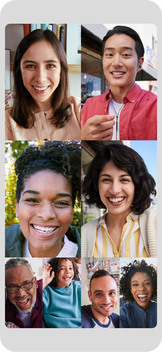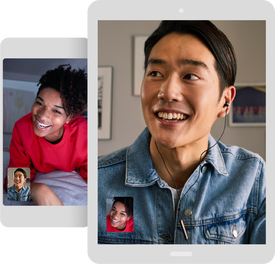Thankyou for coming to your Smart Home Brisbane smart life class!
For help with any of the subjects that were covered today keep on reading.
We all hate it when you're about to take a quick photo and you get the dreaded "Your phone is low on storage, Please clear some space to take a photo". There are two easy ways to get around this depending on what phone you have. For iPhones you can go down the cloud storage path and for Android users you can either use cloud storage, external storage or both.
To easily manage your files anywhere you first need to make sure that you can access your preferred storage from your devices:
Once you have successfully set up OneDrive where you need simply add or save your files to OneDrive whenever you use them to keep them safe and accessible from anywhere!
To easily manage your files anywhere you first need to make sure that you can access your preferred storage from your devices:
- For Windows PC's make sure that you are signed in with your microsoft account and have OneDrive active. Click here to lean more.
- For Mac's make sure that you have downloaded OneDrive from the Mac App Store and have set up OneDrive. Simply download the OneDrive app for Mac here and sign in to your Microsoft account
- For iPhones download the OneDrive app here and sign in to your Microsoft account.
- For Android's download the OneDrive app here and sign in to your Microsoft account.
Once you have successfully set up OneDrive where you need simply add or save your files to OneDrive whenever you use them to keep them safe and accessible from anywhere!
Photos and videos on your phone are easily the biggest reason for you to loose space on your phone and are also one of the most important things to keep safe! Using Google photos allows you to keep your photos safe, save space on your devices and use the power of Google Assistant to rediscover past adventures or photos that you've forgotten.
Google Photos allows you to upload as many photos and videos as you want at Full HD for free. This is great for the majority of your photos as they are kept in a high resolution. But if you want to keep the maximum quality versions of your images from your camera and phone you can either use 15gb for free or pay $25 a year for 100gb of storage. Whatever storage option you choose, Google photos will keep your photos and videos safe and fully backed up automatically.
To save space Google may remind you every now and then that your newest photos have been backed up to the cloud and can be safely deleted off your phone. This still allows you to view them in Google photos like they are still on your phone but keeps them off your phone storage until you need them for that Facebook post about your latest adventure. To do it manually when you need some extra space follow these steps:
Many of the services that Google provides has been integrated with the Google Assistant. This allows you to re discover and easily find past photos and videos simply by searching for faces, locations or even things in the photo. Watch these videos below to lean more.
Google Photos allows you to upload as many photos and videos as you want at Full HD for free. This is great for the majority of your photos as they are kept in a high resolution. But if you want to keep the maximum quality versions of your images from your camera and phone you can either use 15gb for free or pay $25 a year for 100gb of storage. Whatever storage option you choose, Google photos will keep your photos and videos safe and fully backed up automatically.
To save space Google may remind you every now and then that your newest photos have been backed up to the cloud and can be safely deleted off your phone. This still allows you to view them in Google photos like they are still on your phone but keeps them off your phone storage until you need them for that Facebook post about your latest adventure. To do it manually when you need some extra space follow these steps:
- Open Google Photos
- Press the three lines in the top left for the menu
- Press Free Up Space
- Confirm that you would like to free up X amount of storage
- Done!
Many of the services that Google provides has been integrated with the Google Assistant. This allows you to re discover and easily find past photos and videos simply by searching for faces, locations or even things in the photo. Watch these videos below to lean more.
|
|
|
Gboard has everything you need for the perfect keyboard —speed and reliability, Glide Typing, voice typing, and more—plus Google Search built in. No more app switching; just search and share, right from your keyboard.
Some features that will help you:
Pro tips:
Some features that will help you:
- Glide Typing — Type faster by sliding your finger from letter to letter
- Voice typing — Easily dictate text on the go
- Handwriting — Write in cursive and printed letters
- Search and share — Press the G to search and share anything from Google
- Emoji Search — Find that emoji, faster
- GIFs — Search and share GIFs for the perfect reaction.
- Multilingual typing — No more switching between languages manually. Gboard will autocorrect and suggest from any of your enabled languages.
- Google Translate — Translate as you type in the keyboard
Pro tips:
- Gesture cursor control: Slide your finger across the space bar to move the cursor
- Gesture delete: Slide left from the delete key to quickly delete multiple words
- Make the number row always available (enable in Settings → Preferences → Number Row)
- Symbols hints: Show quick hints on your keys to access symbols with a long press (enable in Settings → Preferences → Long press for symbols)
- One handed mode: On large screen phones, pin keyboard to the left or the right of the screen
- Themes: Choose your own theme, with or without key borders
Smart Assistants are the most powerful tool on your phone that many people forget about. Here are some easy commands to remember to make your smart life easier:
- "Open, Google Photos (or any other app)" - Opens app of your choice without having to find it
- "Show me photos of what a parrot looks like" - Finds photos online for you
- "Show me photos of John" "Show me photos from Italy" - Finds your photos of people, places or pets.
- "What are some popular Sushi restaurants near me?" - Find the best businesses and restaurants around you
- "Show me activities to do in Brisbane" "Show me some great hiking tracks around here" - Find things to do when you're on holidays or at home
- "Play Stranger Things on Netflix" "Show me videos on how to change a tyre from YouTube" - Find and play videos from online
- "Lets play a game" "I'm feeling lucky" - Take a quiz or a game show to pass the time
- "Tell me the latest news" "Give me some good news" - Get the latest news and stories
- "Tell me about my day" - Set up a personalised daily summary with the weather, calendar events and commute times along with the latest news
- "When do the Broncos play next?" "What was the latest score for Federer's latest game"- Get sport scores and times
- "Whats the weather like tomorrow?" "Will it rain next week?" - Get the weather easily
- "Text Jenny What time will you be home?" "Call James" - Easily call and text without having to type
- "Show me movie times at Newmarket Cinemas" - See movie times and book tickets with ease
- "Play my Workout playlist" - Play music from Spotify and Apple Music
- "Whats my latest text?" "Read out my latest email from Kate" - Easily read and stay up to date on emails and texts
- "Set a reminder to feed the dog when I get home" "Remind me to get milk when I go to Woolies" - Set reminders easily
- "Remember that I left the keys under the blue pot" "Where did I leave the keys?" - Let your assistant remember things for you
- "Add eggs to my shopping list" - Create and easily manage your shopping list
- "Set an alarm for 6:00 AM" "Set a timer for 10 minutes" - Set alarms and timers
- "Give me directions to work" "Give me cycling directions to the nearest service station" - Get directions easily
- "When is The Block on next?" - get TV show times
- "Whats 34 x 2?" "Whats 100 mph to kmh?" - Calculate numbers and convert
- "What is hello in Spanish?" "Be my translator" - Easily translate words and get live translations
- "Roll a dice" "Pick a number between 1 and 10" "Draw a card from a deck" "Flip a coin" - Pick random decisions
- "Turn on the lights" "Show me the front door" "Turn on the TV" - Control your smart home
5. How to track your phone and keep safe both physically and online
Keeping your phone safe both physically and online is very important for a variety of reasons. Being safe online means that you are protected from viruses and malware that try to steal your information and make your smart life hell. Follow these simple steps to ensure that you can always locate your phone and be safe online.
Protecting your phone physically
Using the find my phone feature on your device is a life saver. You can use it to ring your phone on full volume if you have misplaced it around the house and lock it remotely if you loose it somewhere. You can also view your phones location from another device and see where it is. Using a product like Tile you can also keep track of your keys and find them if they are lost. You can also use your smart speaker or TV at home to find your phone and ring it.
Protecting your phone online
- Use complex passwords for your accounts and phone. Don't re-use them for different accounts, especially for banking and MyGov websites. Using a password helper will keep you safe and create long, random passwords that are nearly impossible to guess. We recommend LastPass to keep your passwords safe.
- Be smart when using networks. Don't use a password like Password1234 for your WIFI router as anyone who is in range will be able to log in, change your wifi settings and track your activity online. Also make sure to avoid public WIFI hotspots as much as possible and if you absolutely have to, make sure to avoid accessing as much personal information as possible.
- Use an Anti-Virus that is up to date and recommended. Anti-Virus' come built in to Windows and are one of the easiest yet safest to use. Windows Defender on Windows 10 is always up to date and provides a very high level of protection. If you already use an Anti-Virus like Kaspersky or Norton make sure that it is up to date with the latest version and security details. Never use an antivirus that came bundled with software or your computer as it is usually a free trial or a bad piece of software.
- Click Smart. Many of today’s online threats are based on phishing or social engineering. This is when you are tricked into revealing personal or sensitive information for fraudulent purposes. Spam emails, phony “free” offers, click bait, online quizzes and more all use these tactics to entice you to click on dangerous links or give up your personal information. Always be wary of offers that sound too good to be true, or ask for too much information.
- Don't share everything online or fall for social engineering. We all love to use social media but try to avoid posting personal information online for everyone to see. If you to want to show which school you went to on Facebook make sure your security settings are set so that only friends can see it, 'What was your high school?' is a very common security question.
- Protect Your Mobile Life. Our mobile devices can be just as vulnerable to online threats as our laptops. In fact, mobile devices face new risks, such as risky apps and dangerous links sent by text message. Be careful where you click, don’t respond to messages from strangers, and only download apps from official app stores after reading other users’ reviews first. Make sure that your security software is enabled on your mobile, just like your computers and other devices.
- Only visit websites you trust and are safe. Simply by researching the website you are about to buy from you can minimise the chance that you will be scammed. Make sure that websites offer a secure payment method like PayPal if you are still unsure.
Video chats are great to get in contact with people and to see them. FaceTime and Google Duo allow you to video call numerous people and chat face to face. Here are some tips you may not know about: